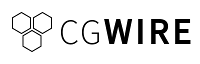Welcome to the Kitsu API (Zou) documentation
The Kitsu API allows you to store and manage the data of your animation/VFX production. Through it, you can link all the tools of your pipeline and make sure they are all synchronized.
To integrate it into your tools, you can rely on the dedicated Python client named Gazu.
Who is it for?
The Kitsu API is made for Technical Directors, ITs, and Software Engineers from animation and VFX studios. With this API, they can enhance the tools they provide to the studio departments.
On top of the API, you can deploy the Kitsu frontend, which brings you the full bundle of the collaboration platform developed by CGWire.
Features
The Kitsu API can:
- Store production data: projects, shots, assets, tasks, files, metadata, and validations.
- Store preview files of any kind.
- Publish an event stream of changes.
- Provide folder and file paths for any task.
- Export main data to CSV files.
For more details, you can check the full specification.
Quickstart (Docker Image)
To try Kitsu on your local machine, you can use Docker to run a local instance via this command:
Warning: This image is not aimed at production usage.
docker run -d -p 80:80 --name cgwire cgwire/cgwire
Then you can access the Kitsu API, through http://localhost/api and
enjoy the Kitsu web UI at http://localhost.
The credentials are:
- login: admin@example.com
- password: mysecretpassword
Install
Hardware prerequisites
| Users | Cores | RAM |
|---|---|---|
| 1-10 | 2 | 4 |
| 11 - 30 | 2 | 8 |
| 31 - 80 | 4 | 15 |
| 81 - 200 | 8 | 30 |
That's the recommended minimum. But it depends on the activity of the production/studio.
- The size of the files/videos sent
- The frequency with which files/videos are sent
- The network speed available between the workstations and the instance.
Regarding disk space, you need to allow for a factor of x2.5 x3 of all the files sent (large estimation).
It is advisable to separate:
- The database on another VM
PREVIEW_FOLDERdirectory on a separate volume
This simplifies migration/augmentation of volumes.
Pre-requisites
The installation requires:
- Ubuntu (version >= 22.04)
- Python (version >= 3.10)
- An up-and-running Postgres instance (version >= 9.2)
- An up-and-running Redis server instance (version >= 2.0)
- A Nginx instance
Setup
Dependencies
First, let's install third-party software:
sudo apt-get install postgresql postgresql-client postgresql-server-dev-all
sudo apt-get install build-essential
sudo apt-get install redis-server
sudo apt-get install nginx
sudo apt-get install xmlsec1
sudo apt-get install ffmpeg
NB: We recommend installing Postgres on a separate machine.
Install Python 3.12
sudo apt-get install software-properties-common
sudo add-apt-repository ppa:deadsnakes/ppa -y
sudo apt-get update
sudo apt-get install python3.12 python3.12-venv python3.12-dev
Get sources
Create zou user:
sudo useradd --home /opt/zou zou
sudo mkdir /opt/zou
sudo mkdir /opt/zou/backups
sudo chown zou: /opt/zou/backups
Install Zou and its dependencies:
sudo python3.12 -m venv /opt/zou/zouenv
sudo /opt/zou/zouenv/bin/python -m pip install --upgrade pip
sudo /opt/zou/zouenv/bin/python -m pip install zou
Create a folder to store the previews:
sudo mkdir /opt/zou/previews
sudo chown -R zou:www-data /opt/zou/previews
Create a folder to store the temp files:
sudo mkdir /opt/zou/tmp
sudo chown -R zou:www-data /opt/zou/tmp
Prepare database
Create Zou database in Postgres:
sudo -u postgres psql -c 'create database zoudb;' -U postgres
Set a password for your postgres user. For that start the Postgres CLI:
sudo -u postgres psql
Then set the password (mysecretpassword if you want to do some tests).
psql (9.4.12)
Type "help" for help.
postgres=# \password postgres
Enter new password:
Enter it again:
Then, exit from the Postgres client console.
Alternatively, if you want to set the password to avoid interactive prompts, use:
sudo -u postgres psql -U postgres -d postgres -c "alter user postgres with password 'mysecretpassword';"
SECRET_KEY must be generated randomly
(use pwgen 16 command for that).
Create the environment variables file for the database:
Path: /etc/zou/zou.env
DB_PASSWORD=mysecretpassword
PREVIEW_FOLDER=/opt/zou/previews
TMP_DIR=/opt/zou/tmp
SECRET_KEY=yourrandomsecretkey
# If you add variables above, add the exports below
export DB_PASSWORD SECRET_KEY PREVIEW_FOLDER TMP_DIR SECRET_KEY
You need to have these variables in memory when you run a zou command.
The easiest way to do this is to run this command:
. /etc/zou/zou.env
This line is included with every command in the documentation so that you don't forget it. But you don't have to run it every time.
Finally, create database tables (it is required to leave the Postgres console and to activate the Zou virtual environment):
# Run it in your bash console.
. /etc/zou/zou.env
/opt/zou/zouenv/bin/zou init-db
NB: You can specify a custom username and database. See the configuration section.
Prepare the key-value store
Currently, Redis requires no extra configuration.
To remove warnings in Redis logs and improve background saving success rate,
you can add this to /etc/sysctl.conf:
vm.overcommit_memory = 1
If you want to do performance tuning, have a look at this article.
Set up the indexer (optional)
To allow full-text search, Kitsu relies on an Indexing engine. It uses the Meilisearch technology.
The indexer is optional. Kitsu can run without it.
See Data Indexation
Configure Gunicorn
Configure the main API server
First, create a configuration folder:
sudo mkdir /etc/zou
We need to run the application through gunicorn, a WSGI server that will run zou as a daemon. Let's write the gunicorn configuration:
Path: /etc/zou/gunicorn.py
accesslog = "/opt/zou/logs/gunicorn_access.log"
errorlog = "/opt/zou/logs/gunicorn_error.log"
workers = 3
worker_class = "gevent"
Let's create the log folder:
sudo mkdir /opt/zou/logs
sudo chown zou: /opt/zou/logs
Then we daemonize the gunicorn process via Systemd. For that, we add a new file that will add a new daemon to be managed by Systemd:
Path: /etc/systemd/system/zou.service
[Unit]
Description=Gunicorn instance to serve the Zou API
After=network.target
[Service]
User=zou
Group=www-data
WorkingDirectory=/opt/zou
# ffmpeg must be in PATH
Environment="PATH=/opt/zou/zouenv/bin:/usr/bin"
EnvironmentFile=/etc/zou/zou.env
ExecStart=/opt/zou/zouenv/bin/gunicorn -c /etc/zou/gunicorn.py -b 127.0.0.1:5000 zou.app:app
[Install]
WantedBy=multi-user.target
Configure Events Stream API server
Let's write the gunicorn configuration:
Path: /etc/zou/gunicorn-events.py
accesslog = "/opt/zou/logs/gunicorn_events_access.log"
errorlog = "/opt/zou/logs/gunicorn_events_error.log"
workers = 1
worker_class = "geventwebsocket.gunicorn.workers.GeventWebSocketWorker"
Then we daemonize the gunicorn process via Systemd:
Path: /etc/systemd/system/zou-events.service
[Unit]
Description=Gunicorn instance to serve the Zou Events API
After=network.target
[Service]
User=zou
Group=www-data
WorkingDirectory=/opt/zou
Environment="PATH=/opt/zou/zouenv/bin"
EnvironmentFile=/etc/zou/zou.env
ExecStart=/opt/zou/zouenv/bin/gunicorn -c /etc/zou/gunicorn-events.py -b 127.0.0.1:5001 zou.event_stream:app
[Install]
WantedBy=multi-user.target
Configure Nginx
Finally, we serve the API through a Nginx server. For that, add this configuration file to Nginx to redirect the traffic to the Gunicorn servers:
Path: /etc/nginx/sites-available/zou
server {
listen 80;
server_name server_domain_or_IP;
location /api {
proxy_set_header Host $host;
proxy_set_header X-Real-IP $remote_addr;
proxy_pass http://localhost:5000/;
client_max_body_size 500M;
proxy_connect_timeout 600s;
proxy_send_timeout 600s;
proxy_read_timeout 600s;
send_timeout 600s;
}
location /socket.io {
proxy_http_version 1.1;
proxy_set_header Host $host;
proxy_set_header X-Real-IP $remote_addr;
proxy_set_header Upgrade $http_upgrade;
proxy_set_header Connection "Upgrade";
proxy_pass http://localhost:5001;
}
}
NB: We use the 80 port here to make this documentation simpler but the 443 port and https connection are highly recommended.
Finally, make sure that the default configuration is removed:
sudo rm /etc/nginx/sites-enabled/default
We enable that Nginx configuration with this command:
sudo ln -s /etc/nginx/sites-available/zou /etc/nginx/sites-enabled/zou
Finally, we can start our daemon and restart Nginx:
sudo systemctl enable zou zou-events
sudo systemctl start zou zou-events
sudo systemctl restart nginx
Update
Update package
First, you have to upgrade the zou package:
sudo /opt/zou/zouenv/bin/python -m pip install --upgrade zou
Update database schema
Then, you need to upgrade the database schema:
DB_PASSWORD=mysecretpassword /opt/zou/zouenv/bin/zou upgrade-db
Restart the Zou service
Finally, restart the Zou service:
sudo systemctl restart zou zou-events
That's it! Your Zou instance is now up to date.
NB: Make it sure by getting the API version number from https://myzoudomain.com/api.
Deploying Kitsu
Kitsu is a javascript UI that allows to manage Zou data from the browser.
Deploying Kitsu requires retrieving the built version. For that let's grab it from Github:
sudo mkdir -p /opt/kitsu/dist
curl -L -o /tmp/kitsu.tgz $(curl -v https://api.github.com/repos/cgwire/kitsu/releases/latest | grep 'browser_download_url.*kitsu-.*.tgz' | cut -d : -f 2,3 | tr -d \")
sudo tar xvzf /tmp/kitsu.tgz -C /opt/kitsu/dist/
rm /tmp/kitsu.tgz
Then we need to adapt the Nginx configuration to allow it to serve it properly:
server {
listen 80;
server_name server_domain_or_IP;
location /api {
proxy_set_header X-Real-IP $remote_addr;
proxy_set_header Host $host;
proxy_pass http://localhost:5000/;
client_max_body_size 500M;
proxy_connect_timeout 600s;
proxy_send_timeout 600s;
proxy_read_timeout 600s;
send_timeout 600s;
}
location /socket.io {
proxy_http_version 1.1;
proxy_set_header Host $host;
proxy_set_header X-Real-IP $remote_addr;
proxy_set_header Upgrade $http_upgrade;
proxy_set_header Connection "Upgrade";
proxy_pass http://localhost:5001;
}
location / {
autoindex on;
root /opt/kitsu/dist;
try_files $uri $uri/ /index.html;
}
}
Restart your Nginx server:
sudo systemctl restart nginx
You can now connect directly to your server IP through your browser and enjoy Kitsu!
Update Kitsu
To update Kitsu, update the files:
sudo rm -rf /opt/kitsu/dist
sudo mkdir /opt/kitsu/dist
curl -L -o /tmp/kitsu.tgz $(curl -v https://api.github.com/repos/cgwire/kitsu/releases/latest | grep 'browser_download_url.*kitsu-.*.tgz' | cut -d : -f 2,3 | tr -d \")
sudo tar xvzf /tmp/kitsu.tgz -C /opt/kitsu/dist/
rm /tmp/kitsu.tgz
Initialise data:
Some basic data are required by Kitsu to work properly (like project status) :
. /etc/zou/zou.env
/opt/zou/zouenv/bin/zou init-data
If you have install the indexer, you can also index the data:
. /etc/zou/zou.env
/opt/zou/zouenv/bin/zou reset-search-index
Admin users
To start with Zou you need to add an admin user. This user will be able to
log in and create other users. For that go into the terminal and run the
zou binary:
. /etc/zou/zou.env
/opt/zou/zouenv/bin/zou create-admin --password 1SecretPass adminemail@yourstudio.com
It expects the password as the first argument. Then your user will be created with
the email as login, 1SecretPass as password, and "Super Admin" as first name and
last name.
Configuration
To run properly, Zou requires a bunch of parameters you can give through environment variables. These variables can be set in your systemd script. All variables are listed in the configuration section.
Available actions
To know more about what is possible to do with the CGWire API, refer to the API section.
Packaging
Get the sources, and increment the version located in the zou/__init__.py file.
Tag the repository with the new version and run the following commands:
pip install wheel twine
python setup.py bdist_wheel
twine upload dist/<package>.whl
NB: It requires access to Pypi CGWire repository.
About authors
Kitsu is written by CGWire, a company based in France. We help animation and VFX studios collaborate better through efficient tooling.
Visit cg-wire.com for more information.